Authentication and Authorization (LP Classic)
This documentation is for LiquidPlanner Classic: app.liquidplanner.com
Which version of LiquidPlanner are you using?Before getting started with the API, it's important to confirm that you are accessing the right documentation for your account.
This documentation is for LiquidPlanner Classic: app.liquidplanner.com.
If your account is on LiquidPlanner New (next.liquidplanner.com) please go to the API Guide for LiquidPlanner New.
LiquidPlanner Classic supports Token-Based and Basic Authentication, as described below.
Once authenticated, you are authorized to access information only from the workspaces in which you are an active member. If your membership in a workspace is inactive or API access to your workspace is not enabled, then the workspace will not appear in your list of workspaces, and you will not be able to access its contents. Also please note that workspace members who have SSO enabled will not be able to use the API.
Token-based authentication is the recommended method because it doesn’t use personally identifiable information. Tokens don’t need to be updated if your workspace email address or password change. You can have separate tokens for different uses and revoke one, if needed, without affecting the other tokens.
Token-Based Authentication
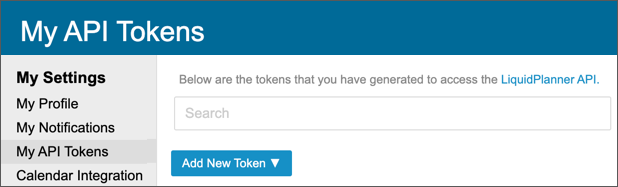
API Tokens are managed in the Workspace Settings at User Menu > Settings > My API Tokens. This page allows any workspace member to view, add, enable, disable and delete tokens. Multiple tokens can be active at the same time. No member can view or manage other members’ tokens.
Once authenticated, you are authorized to access data only from the workspaces in which you are an active member and can access the data available to your access level in that workspace.
Authorization header needs to be set to “Bearer[token]”. For example:
% curl -H “Authorization: Bearer 12312312-1232-2321-1231-123123123123” https://app.liquidplanner.com/api/v1/accountIncorrect, missing or disabled token will return status 401.
You will need to provide your token when you use a Try It button on the Endpoints tab, like this:

Basic Authentication
Use the same credentials (email address and password) that you use to login to the LiquidPlanner web application.
Incorrect or missing authentication credentials will return status 401.
Updated 11 months ago
